The One System
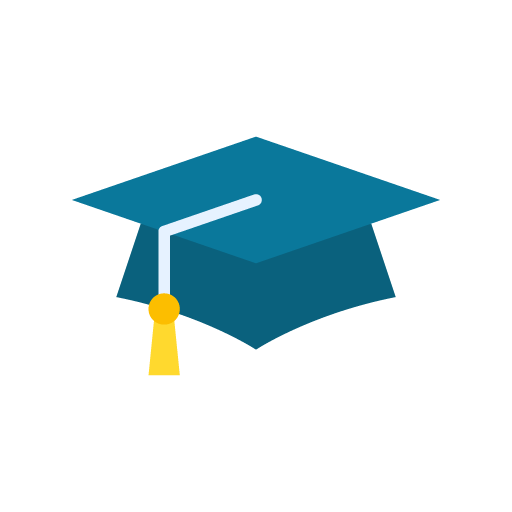
Training Guide
Step 2: Installing the ONE software
Some people prefer explanatory videos, and others prefer a textual description. We've got both here.
Presentation video
UPDATE: Please note this video explains how to manually pin a shortcut to the ONE app on the taskbar. Since this was created Microsoft have provided us with a better way to set up the shortcut so please ignore this section in the video until we remake it. Up-to-date instructions are shown in the text section below.
Textual instructions for installation
This section is based upon the assumption that you have purchased a One system. In doing this you will have also created a One subscription, which therefore gives you the ability to download and install the One app software. The software is designed to be used by a single owner or by multi-users within the same subscription, such as a clinic.
You can download the software from the My Downloads page on this website NB You will need to be signed in to do so.
Once you have downloaded the install file then you should double-click it in order to start the process. Fairly quickly it should give you a window with some simple instructions and telling you to press the INSTALL button.
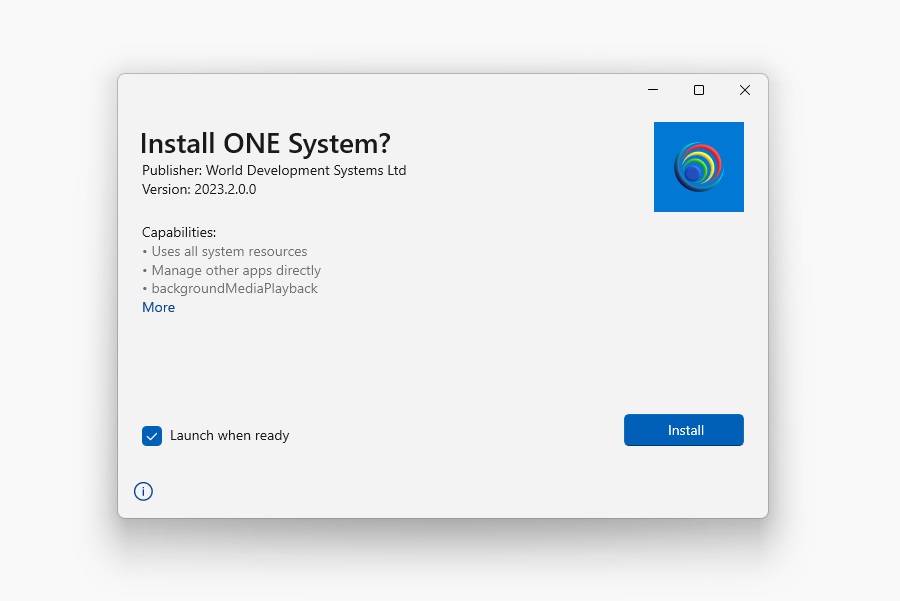
Once the install program has finished then it will disappear for a few seconds, but that's OK - it is still organizing files on your system and loading the program for the first time (which takes a bit longer). After a few seconds you will see the ONE program load, and it will ask you to sign in with the same credentials you used to download the software.
Creating a shortcut to the ONE program
The ONE program is a so-called "modern app" and therefore it does not create a shortcut on your desktop or taskbar automatically. However, it does create a shortcut in the Windows Start menu under the "All Apps" section. Alternatively, you can click the Search icon and start typing the word One to find a list of all applications on your computer that begin with the letters One.
When you first run the ONE app and have signed in you will see a message pop up in the bottom right-hand corner:
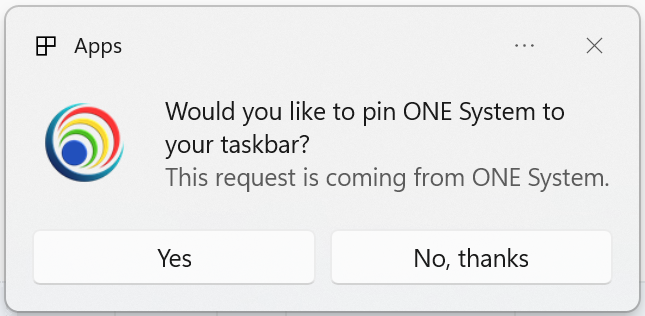
If you click Yes then it will pin the ONE icon to the taskbar so that you can easily start the app next time. You won't actually see a change immediately when you click Yes because the ONE app is open anyway, but when you close the app you will see that the icon will remain in place. There is a convention in taskbar icons so that you can tell if the app is running if there is some kind of dot or bar beneath the icon.
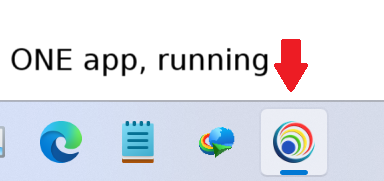
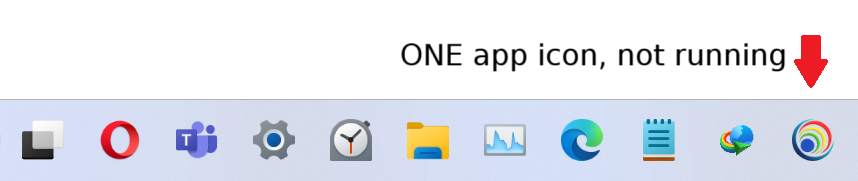
NB If you select No then you will be asked another two times when starting the One app whether you want to pin, then One will stop asking.
Troubleshooting Installation Problems
Just because Microsoft’s installer technology is shiny and new doesn’t mean it won’t misbehave occasionally—hey, it’s Microsoft after all! Sometimes (and it’s never you, always someone else), the installer may hit a technical snag and throw up an obscure error message like “missing XML root node” or something equally cryptic. If that happens, here are the most effective tips to get you back on track:
1. Restart Windows
Occasionally, Windows downloads its monthly updates but only completes a “partial” install. A full restart is required to finish the process. While in this partial state, Windows may block new software installations—including the ONE installer, which relies on Microsoft components that aren’t great at explaining what’s gone wrong. Microsoft has promised improvements, but as of now, this issue still pops up.
Note: We’re not trying to put you off! If you run into update-related issues, email us at tech-support@wds-global.com. We’ve seen it all and can help quickly.
Here’s a common support topic worth clarifying: Restarting Windows is not the same as performing a Shut Down. When you shut down, Windows hibernates—leaving many system files open to speed up the next boot. A proper restart, however, fully shuts down the system and reloads everything from scratch. This allows Windows to swap out old files for new ones and complete any pending updates.
To restart properly, click the Windows “Start” icon, select the power logo, and choose Restart.
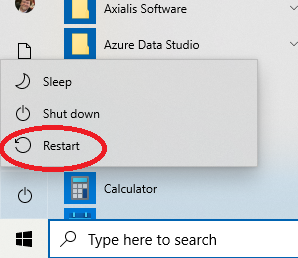
Restarting Windows 10 (light mode by default)
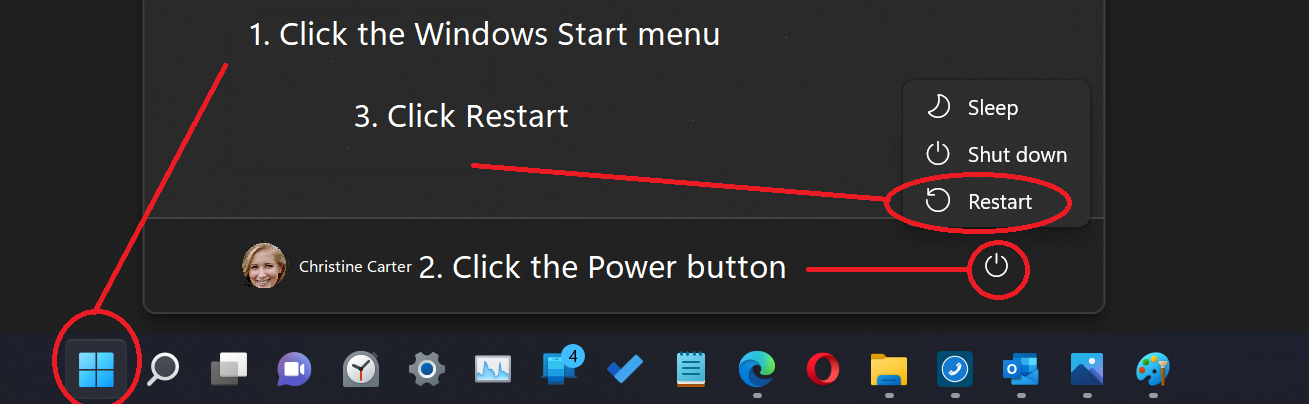
Restarting Windows 11 (dark mode by default)
2. Repair Windows – but contact us first if you're unsure!
OK, we get it—this isn’t the advice anyone wants to hear. But sometimes, Windows becomes unstable over time due to accumulated updates and third-party software. If the ONE software refuses to install, restoring Windows to a clean state can often resolve the issue. Thankfully, since Windows 10, this process has become much simpler.
If you’ve already tried restarting (see Step 1), we recommend contacting us first via email. Visit our Tech Support page for guidance.
If you're following the 7-step guide, continue to Step 3: Signing in