The One System
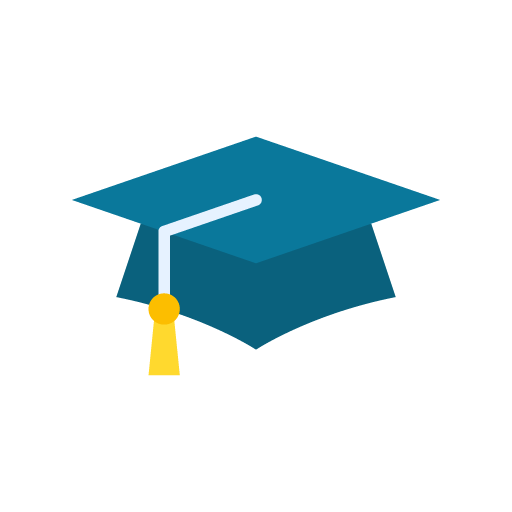
Training Guide
Step 4: Buying and using credits
To run a client session or schedule a programme for a top-up device, your account must have a positive credit balance. Credit status is shown on the home page within the Credits Status information box. Two figures are displayed: Available and Allocated. The figure on the left side of the screen represents the difference between the two.
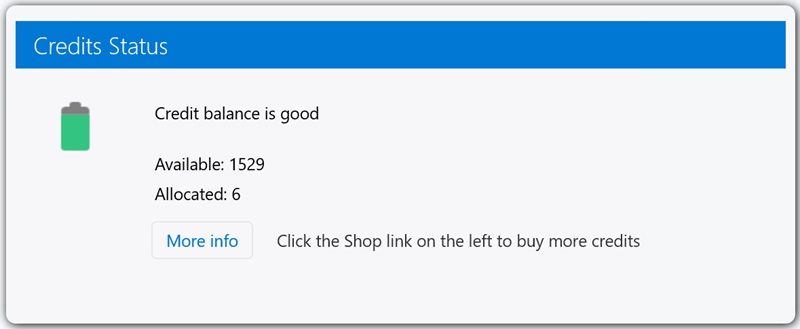
Credit Balance Statement
At the time of writing, the “Credit balance is good/low” message is based on a basic algorithm. Over time, this will be refined based on your historical credit usage and whether you have a single-user or multi-user subscription.
Available Credits
When you purchase a ONE system, you receive an initial allocation of credits. Each credit lasts five minutes—so a one-hour session uses twelve credits. The Available Credits count reflects the number of credits currently accessible in your subscription account.
If you have top-up devices scheduled to receive programme transmissions, each will deduct one credit per day. This cumulative figure is subtracted from your available balance shortly after midnight (GMT) for the previous day.
Allocated Credits
Allocated credits represent the number of credits reserved for scheduled actions. In a multi-user environment, this includes sessions planned by other therapists. These credits haven’t yet been spent but are committed.
If you're currently running a client session, the action plan will consume credits, though they won’t be deducted until the session completes. Similarly, active top-up device schedules will reduce your available credits, but the daily cost hasn’t yet been applied. Allocated Credits help you understand how much credit is effectively available for new activities—especially important in busy clinics.
Buying Credits
To purchase credits, look for the Shop menu item on the left side of the ONE app. This may not be visible depending on your login account type.
On the Shop page, you’ll find items relevant to owning a ONE system—not just credits, but top-up cards and replacement components like the power supply. The credits item appears at the top of the list. Simply enter the number of usage credits you wish to purchase and click the Update button.
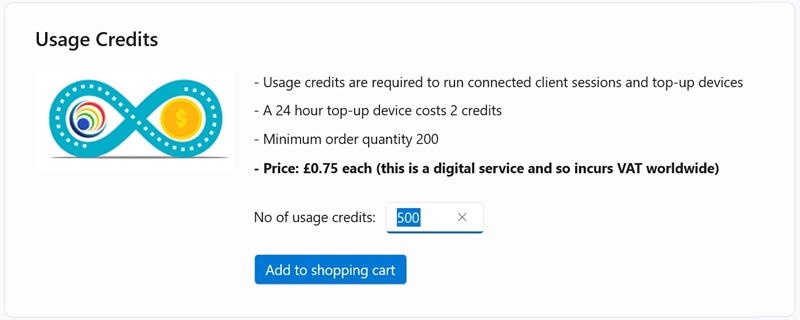
Your selected item will appear in the shopping cart on the right side of the page. If you’re ready to proceed, click Go To Checkout. This will take you to the World Development Systems payment site, where you can complete the transaction using our standard checkout process.
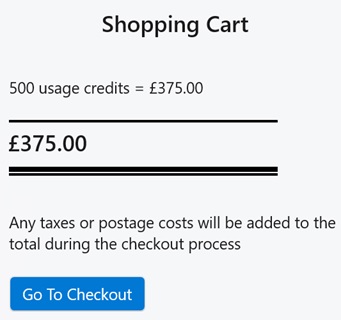
Once the transaction is successful, the ONE software will monitor for the updated credit balance and display a confirmation in an information box. You can continue using the software during this time.
Even if you close the ONE software before the confirmation message appears, your credits will still be applied. A standard Windows notification will appear in the bottom-right corner of your desktop once the update is complete.
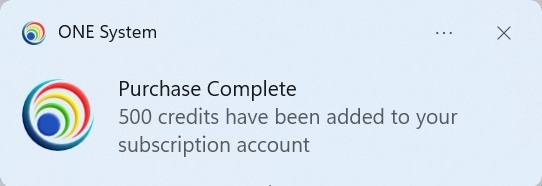
If you're following the 7-step guide, continue to Step 5: Create a new client record